With Hellonext, you can easily configure Single Sign-On (SSO) using OpenID Connect, a standard authentication protocol that allows users to sign in to an identity provider (IdP). Once successfully signed in to the IdP, users are automatically granted access to Hellonext with their respective user roles.
Prerequisites
Before setting up SSO with OpenID Connect for your Hellonext organization, ensure that you have registered the application with your service provider.
Take note of the Client ID, Client secret, and the Issuer URL from the provider's documentation.
Points to Note
You can only configure and use one SSO provider at a time.
-
Enabling SSO via OpenID Connect will disable SSO via OneLogin/Custom SSO setup if you were using it previously.
Set up SSO for your team and customers
Navigate to your Hellonext Dashboard → Organization Settings.
Click on Advanced and then Single Sign-On.
Generate an SSO key.
-
Click on Configure for SSO redirect.
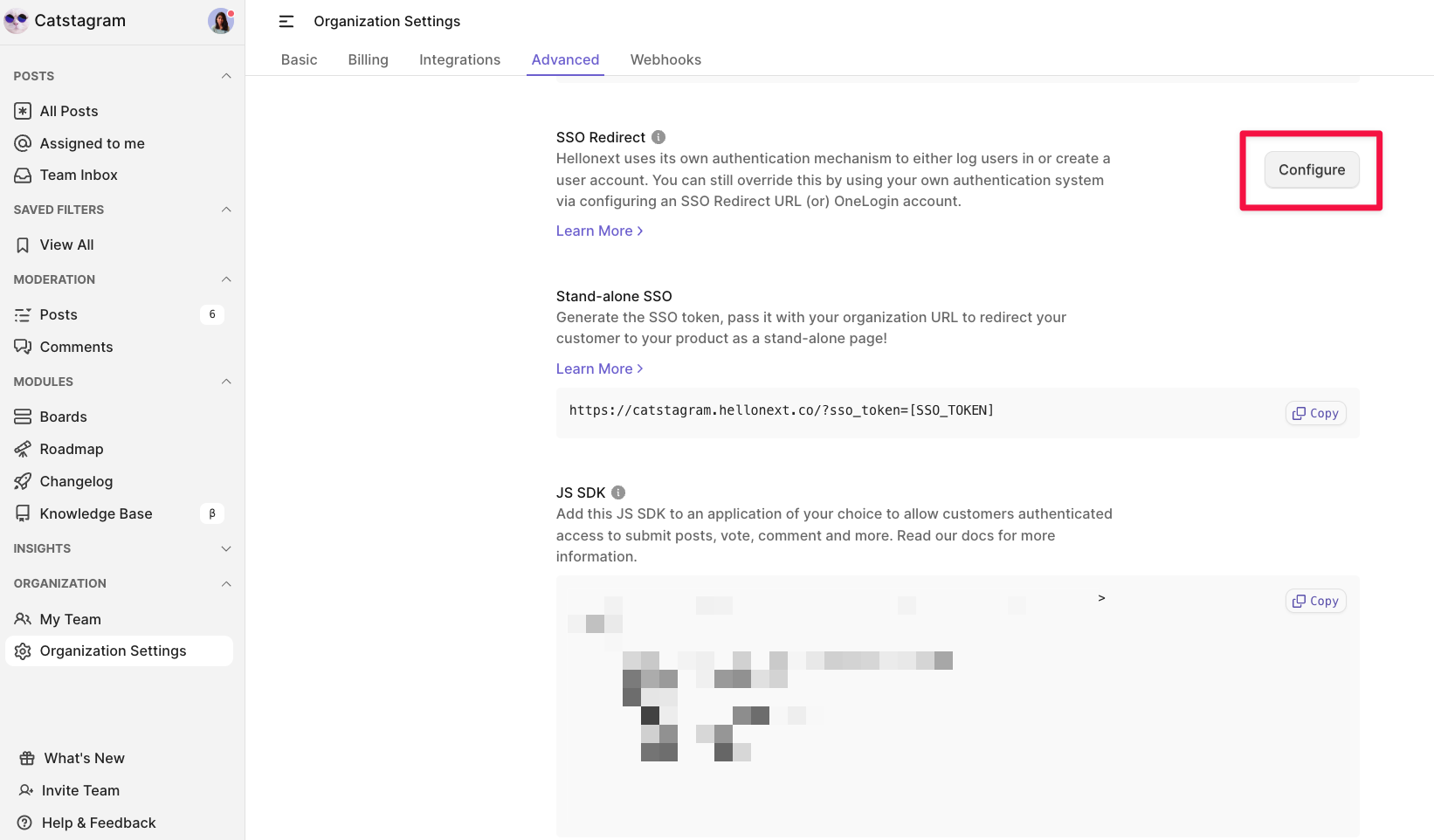
-
Choose OpenID Connect from the dropdown and add the required fields from this configuration window on Hellonext to your OIDC provider's dashboard and vice versa.
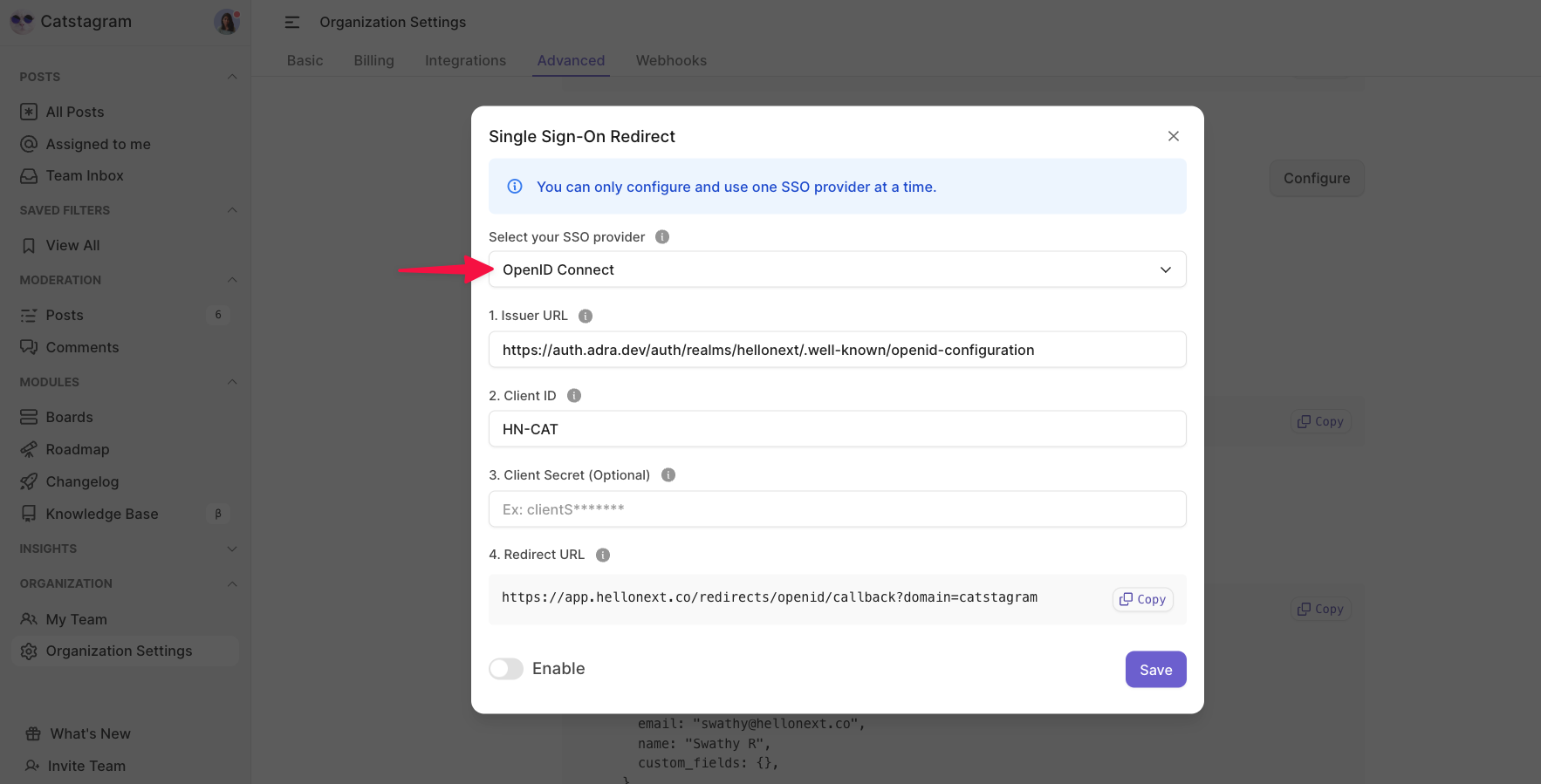
Issuer URL: This is the URL/Endpoint of the discovery document from your OpenID Connect (OIDC) provider and is a mandatory field.
Client ID: Copy & paste the Client ID that was generated when you registered the application with the OpenID Connect (OIDC) provider. This is a mandatory field.
Client Secret (Optional field): Enter the Client Secret that was generated when you registered with the OpenID Connect (OIDC) provider.
-
Redirect URL: Copy & paste this redirect URL in the redirect URI field within your OpenID Connect application and save the changes.
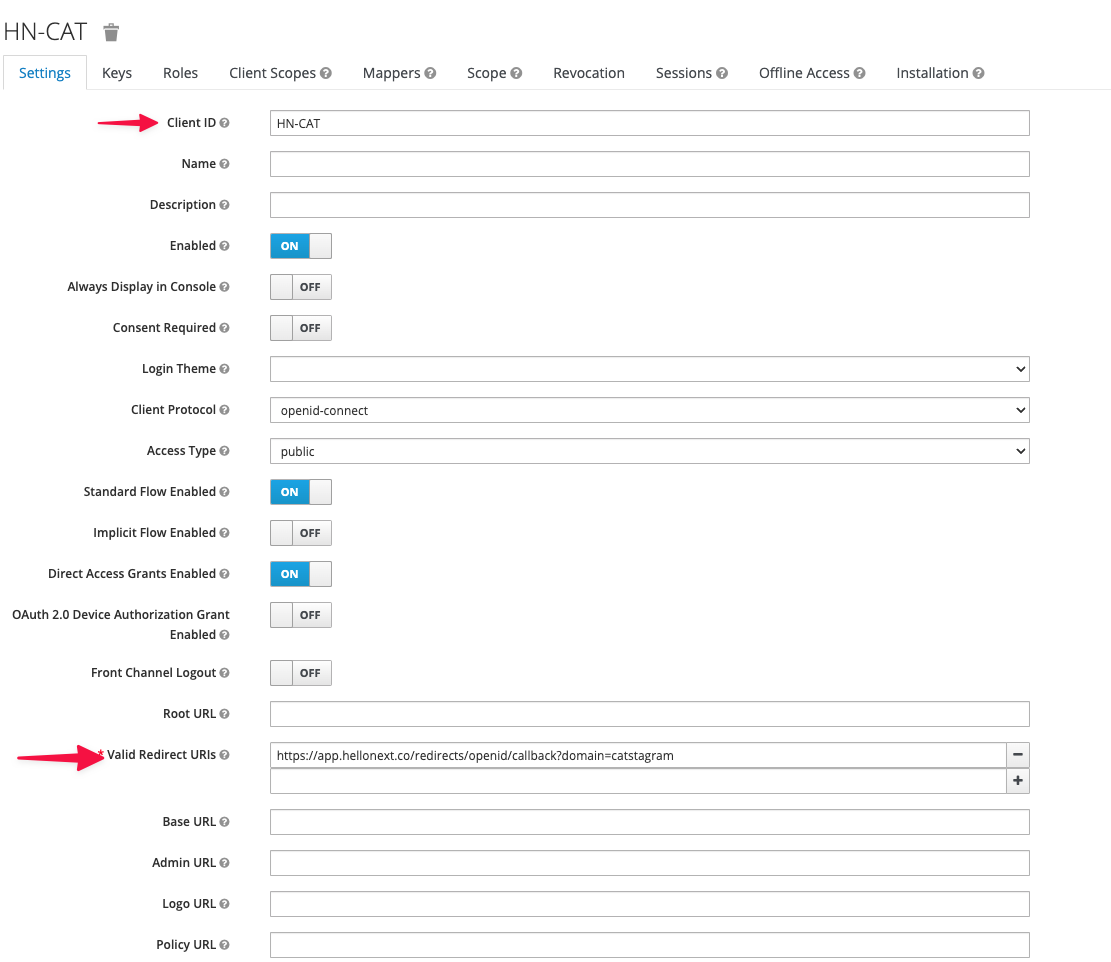
-
Once you have completed the setup, click on the Enable toggle and Save.
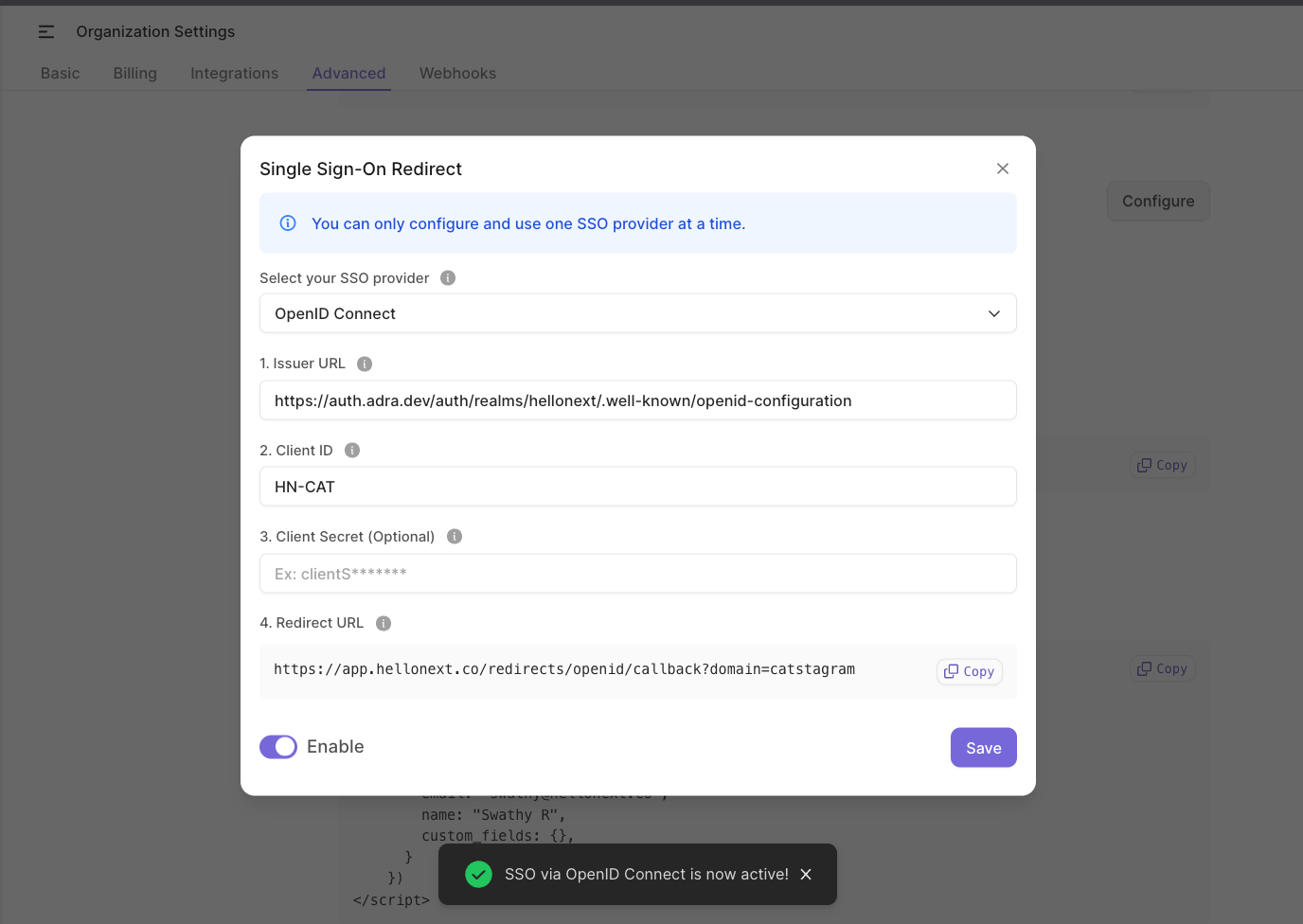
Your organization is now ready to authenticate users through SSO via OpenID Connect. When users sign into your Hellonext organization using OpenID Connect from your application, they will be added as customers. If they are team members, they will be authenticated with their respective user roles.
Here’s how the authentication will be for your customers or team members signing into your Hellonext organization.
Enjoy the seamless SSO experience with Hellonext! If you wish to explore other SSO mechanisms, feel free to check out our help articles.
Need more help?
Reach out to our support at [email protected] or submit a request on our support board! 😃
