Hellonext - Salesforce integration allows you to upvote existing Hellonext posts or create new requests on your Salesforce opportunities and it’s linked account!
This way your team gets to keep an eye on what are the evolving requirements of your prospective customers, prioritize the most wanted features and keep hitting your revenue milestones! 🏁
Getting started
Start by heading to your Hellonext Dashboard → Organization Settings → Integrations → Scroll down to Salesforce.
Enter your Salesforce subdomain and click on Connect. For example, if
hndemo2-dev-ed.develop.lightning.force.com/lightning/setup/SetupOneHome/home this is your Salesforce workspace URL, the your Salesforce subdomain is -
hndemo2-dev-ed.develop-
You will be redirected to Salesforce for authorization and allowing access.
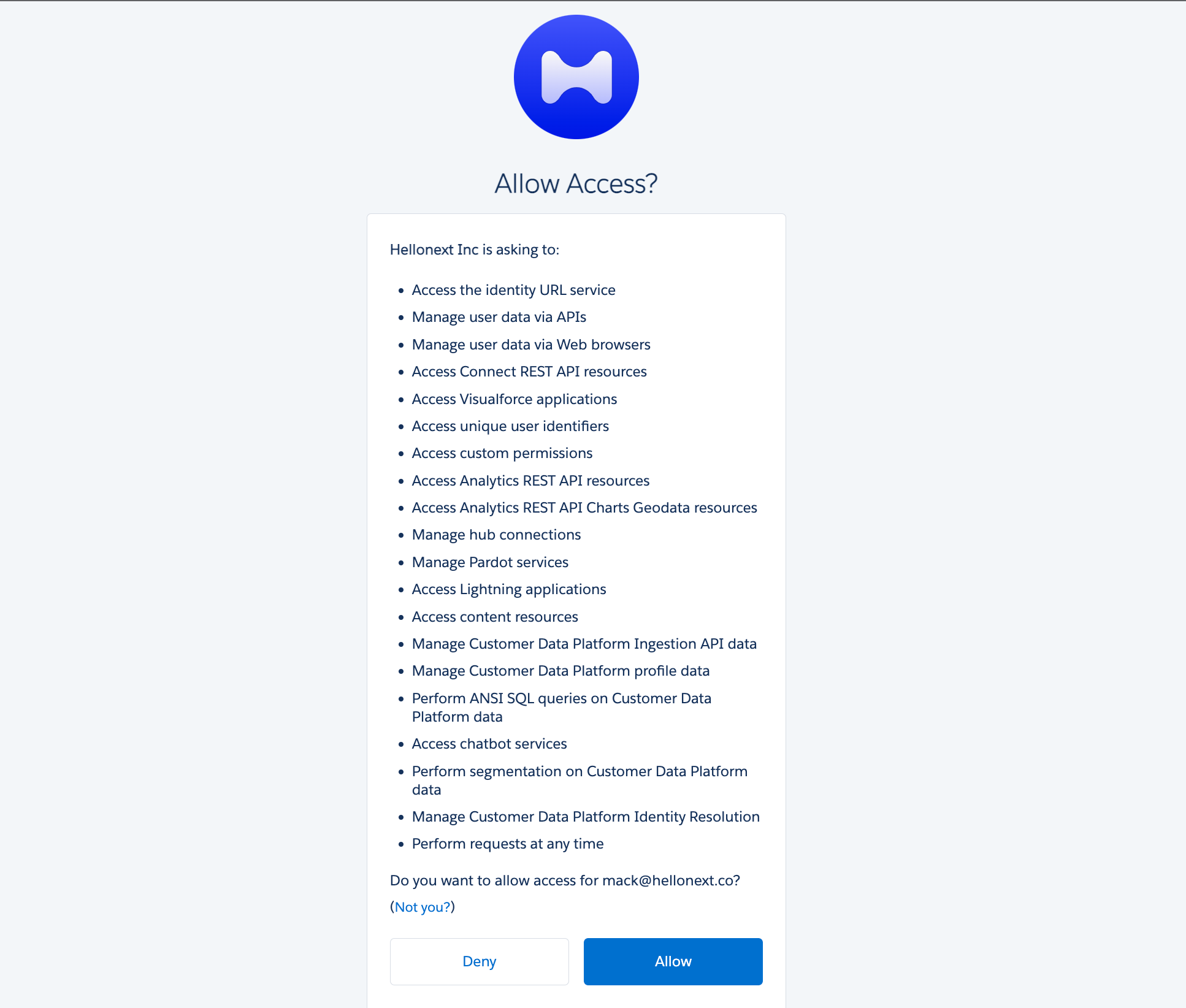
-
Once you’re redirected back to Hellonext, the configuration window pops up and you’ll find a button to Install the Hellonext component on Salesforce.
-
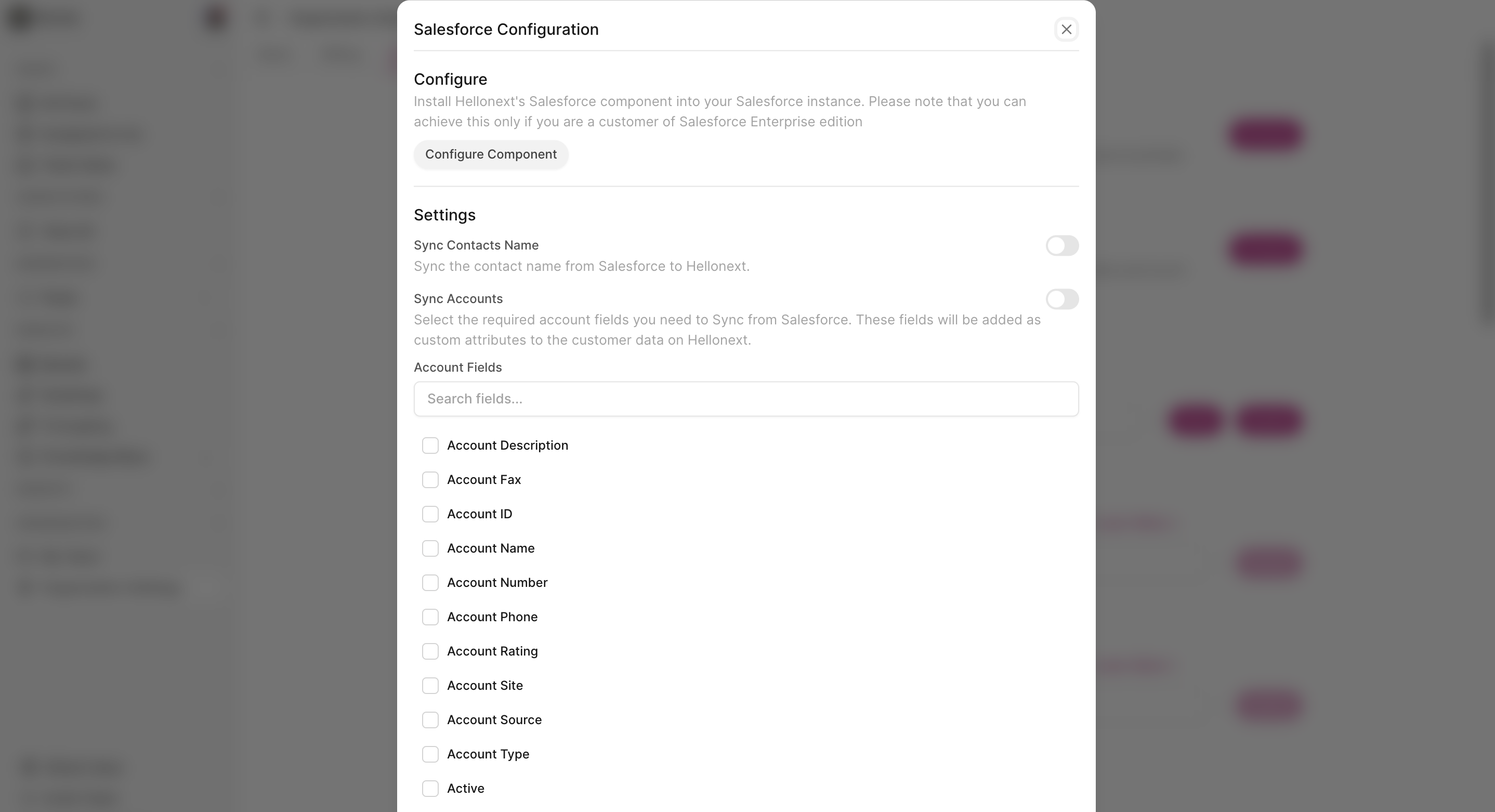 Clicking Install component will redirect you to Salesforce where you can choose the access restrictions for the Hellonext component on Salesforce.
Clicking Install component will redirect you to Salesforce where you can choose the access restrictions for the Hellonext component on Salesforce.For a case where the existing component names may conflict with ones in this package, we strongly suggest you choose “Rename conflicting components in package.
-
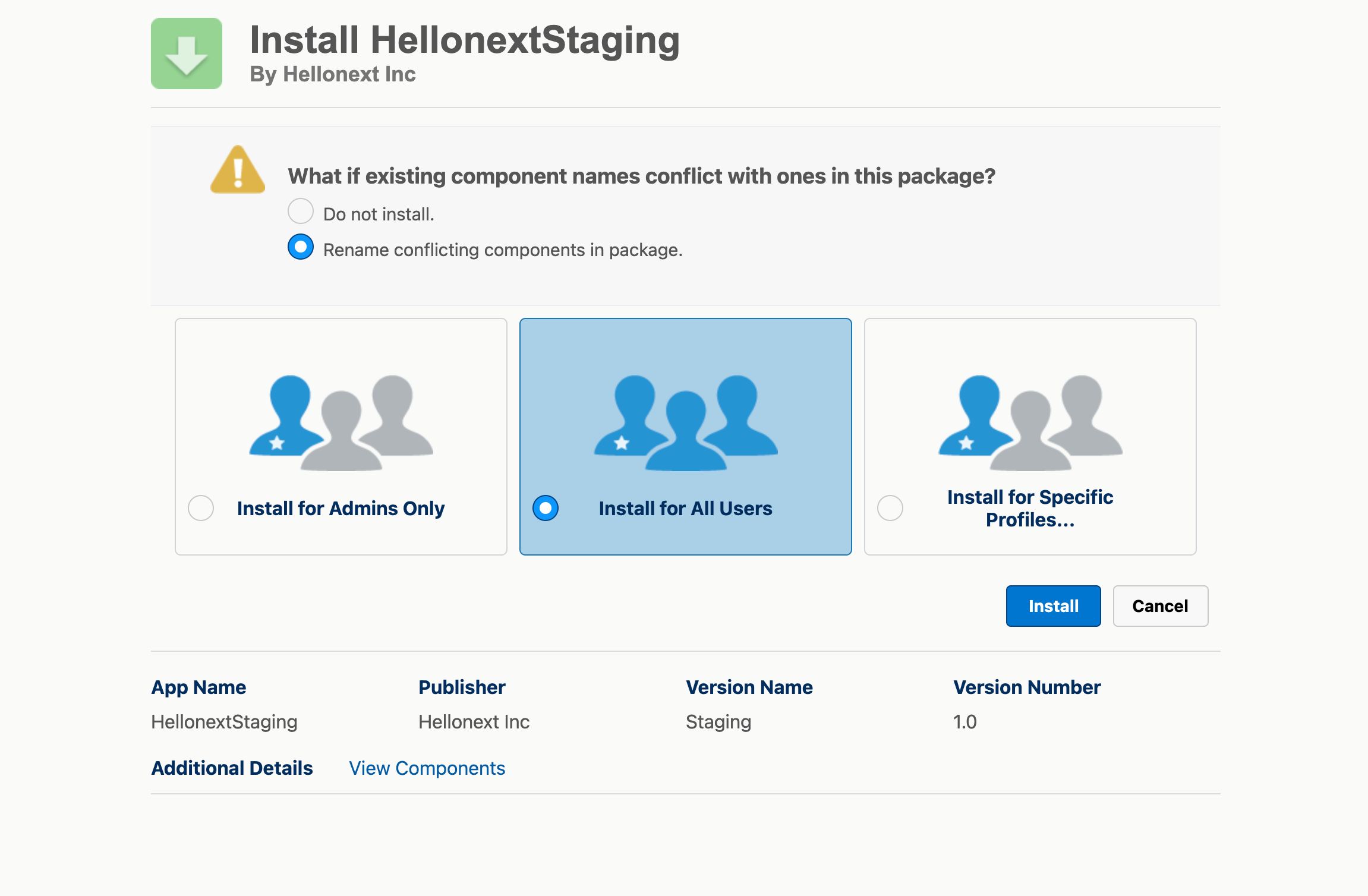 Click on Install and once done, switch back to your Hellonext account where you’ll see a list of account fields that you can sync from Salesforce to Hellonext.
Click on Install and once done, switch back to your Hellonext account where you’ll see a list of account fields that you can sync from Salesforce to Hellonext. -
Under the Settings section of the configuration window, you can enable
Sync Contacts Name - Allows you to sync names of the contact to Hellonext and keep them updated as changes happen on Salesforce. Please note that only the name field of the contact syncs and not the email address.
-
Sync Accounts - Allows you to sync account-related fields available on Salesforce to the respective contacts on Hellonext. These fields will be added as custom attributes to the customer records on Hellonext and keep them updated as changes happen on Salesforce.
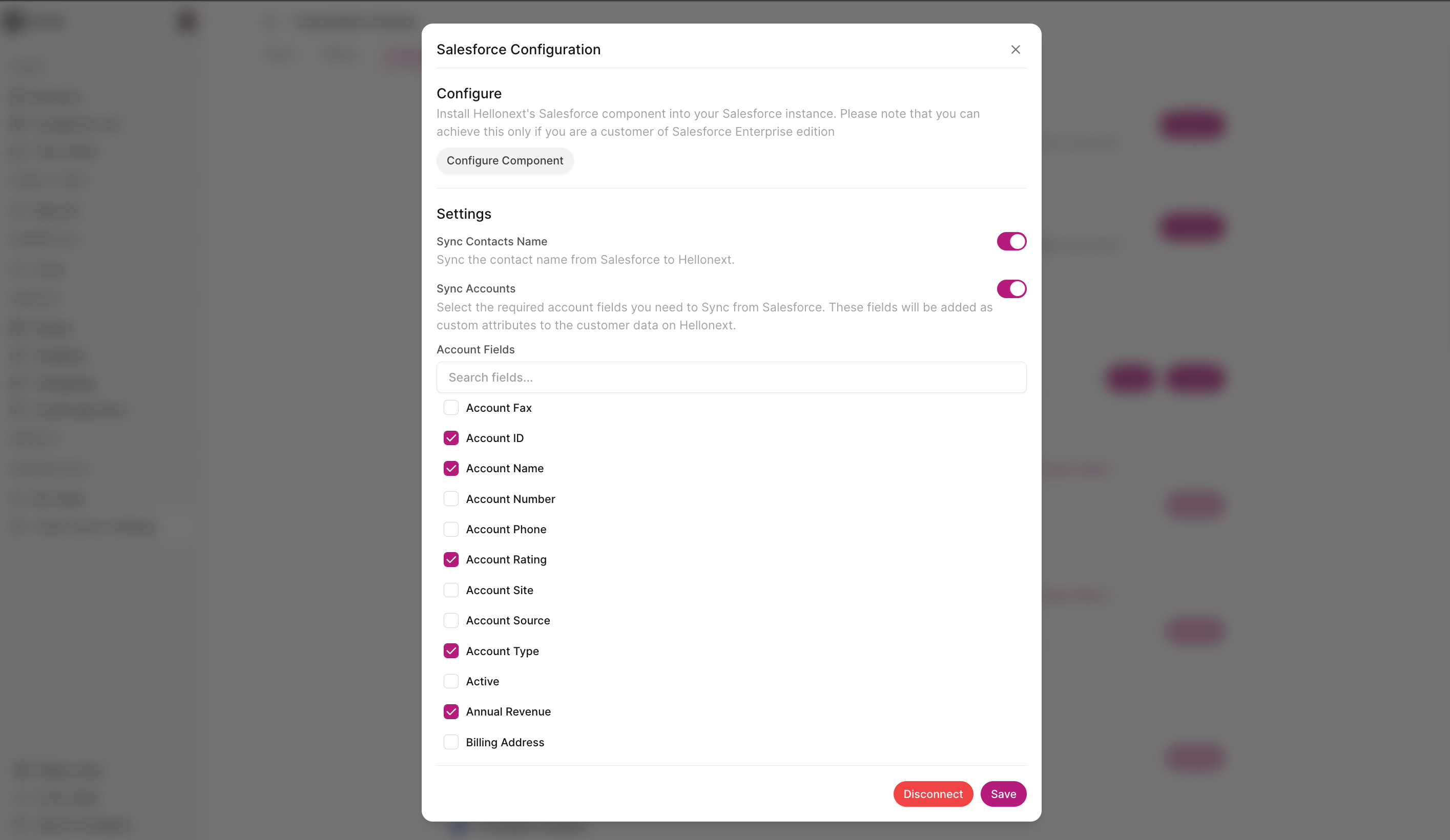
8. Choose the fields you need to be synced and click on Save.
Adding Hellonext component on Salesforce
On your Salesforce workspace, within the Sales console, open one of the opportunities.
-
Click on the setting icon ⚙️ on the top right corner → Choose Edit Page.
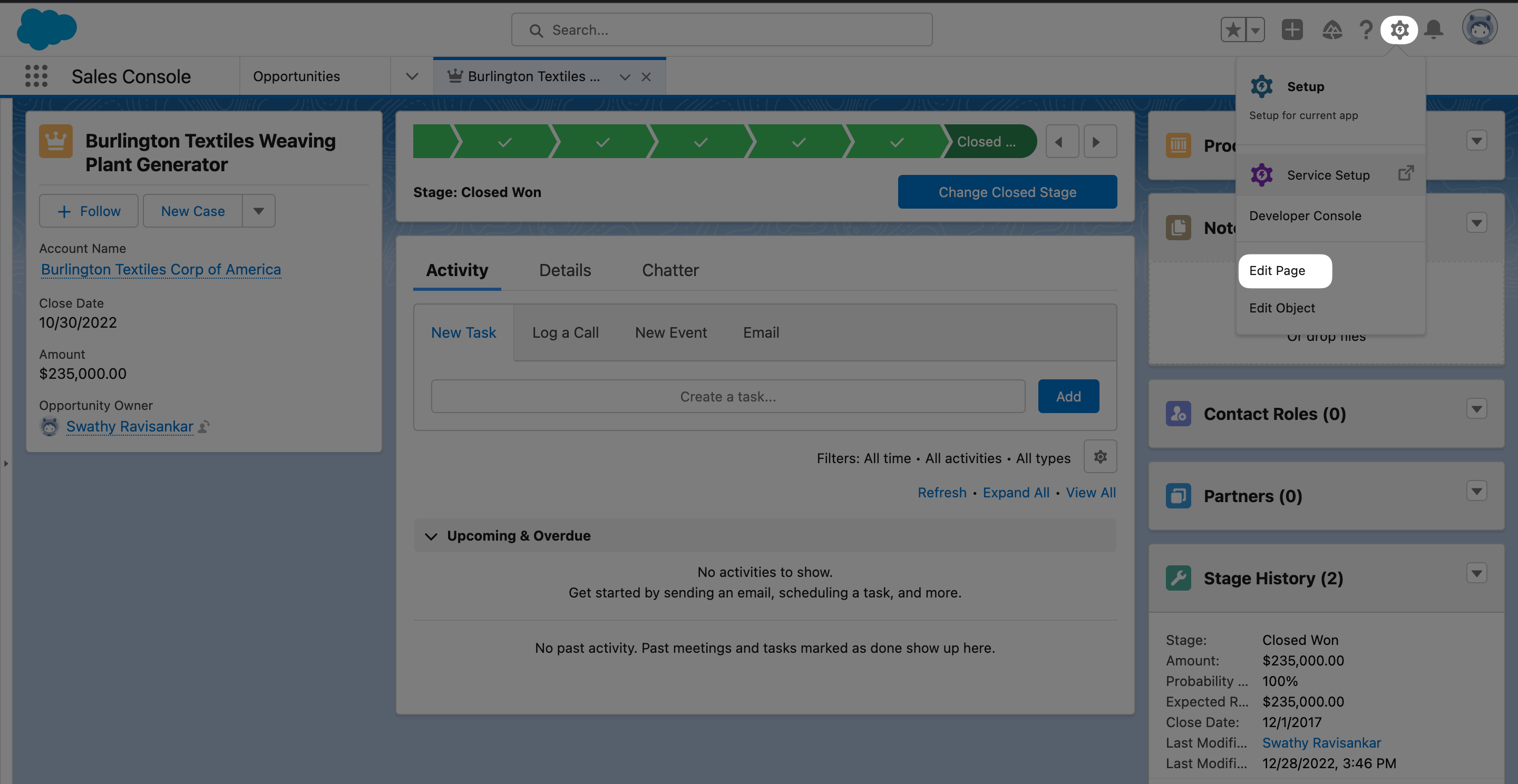
Scroll down to find the Hellonext component on the left panel.
Drag the component and drop it where you would want it to be visible in the opportunity view.
-
Click on Save and you're all set. Here’s a quick walkthrough of the same.
Submitting and voting on feedback from Salesforce
Upvoting on feature requests and submitting requests from Salesforce on behalf of your prospects, lets you track the exact amount of value and impact, and building the specific feature will add to your product and team!
Voting on behalf
Open the specific opportunity on Salesforce and you’ll find the added Hellonext component.
-
Click on New and you’ll now see an option to search for existing posts on Hellonext.
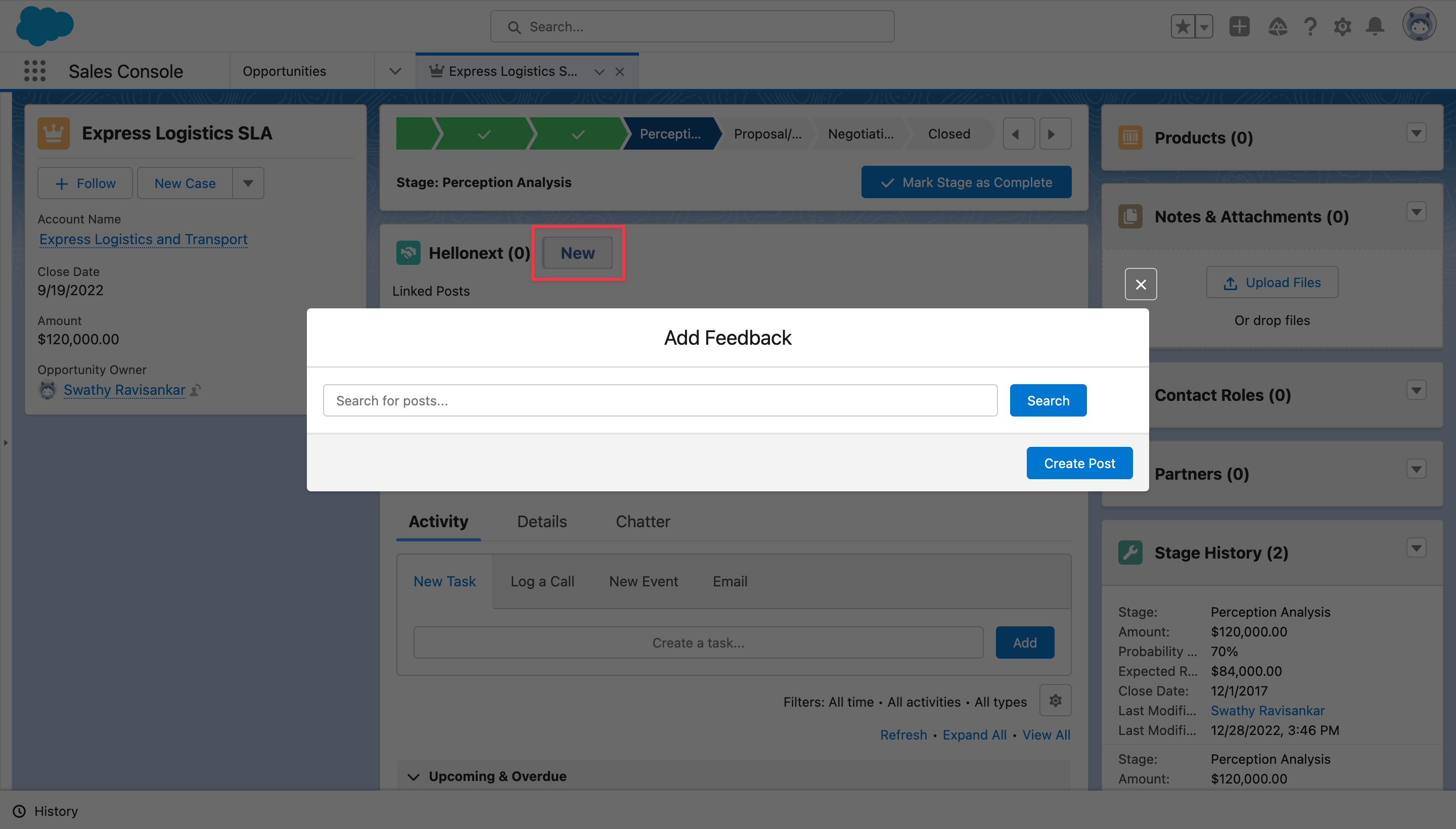
-
Once relevant posts show up, simply click on the upvote button on the post.
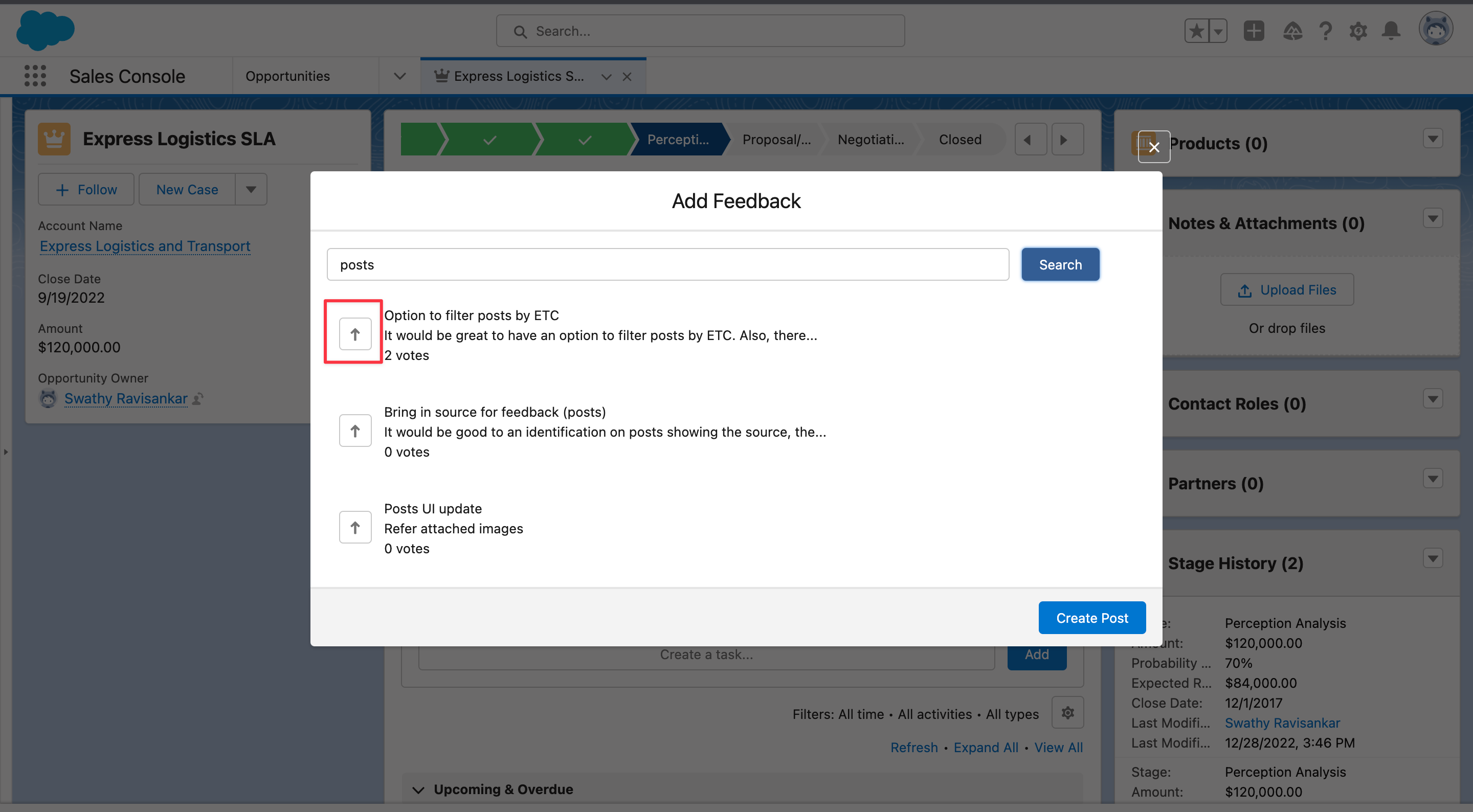
-
You will now be able to choose a contact from the account linked to the opportunity and upvote on the contact’s behalf.
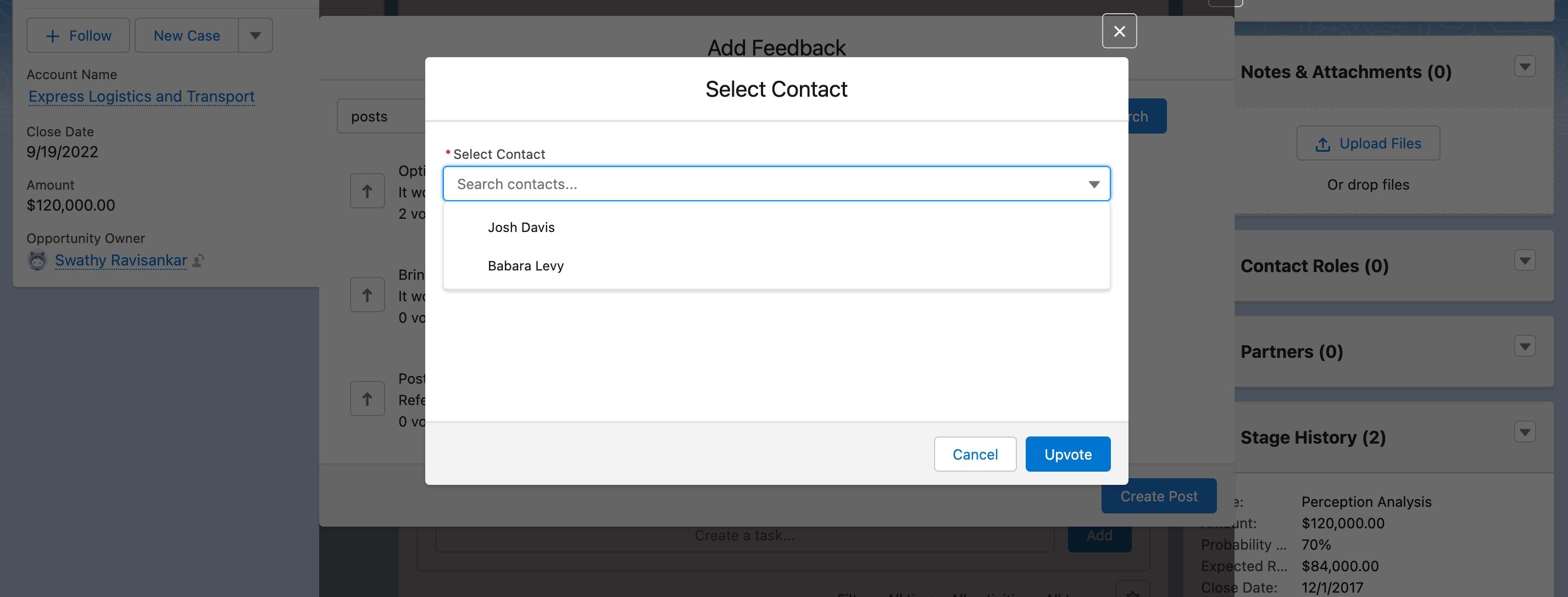
Creating a post on behalf
-
If there are no relevant posts or if you’d like to submit a post on a contact’s behalf, you can use the Create button to submit a new post.
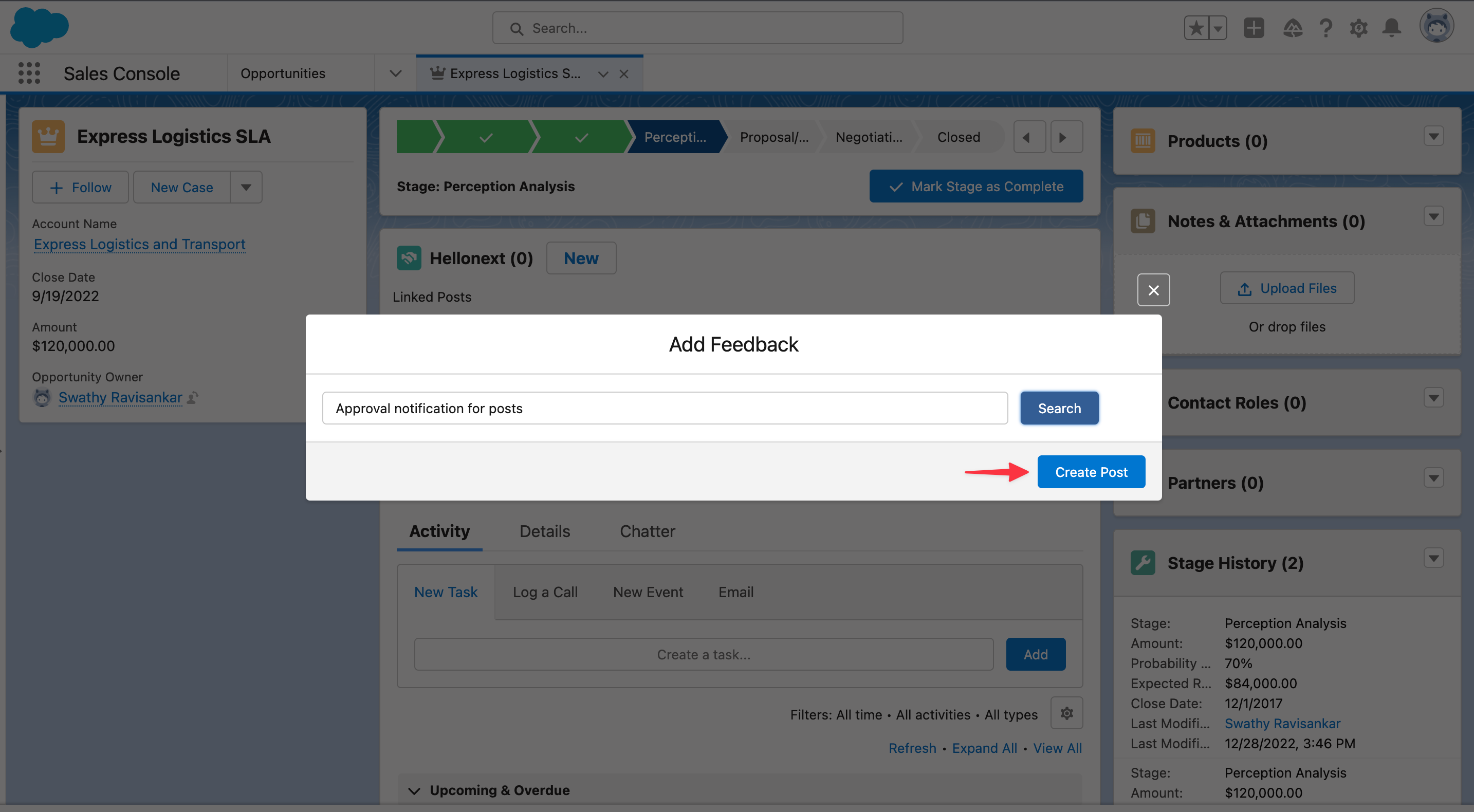
-
You can then enter the title, description, choose a board, the submitter and create the post.
Note - For a private boards you will only be able to choose one of the board members on Hellonext, who have a contact on Salesforce, as a submitter.
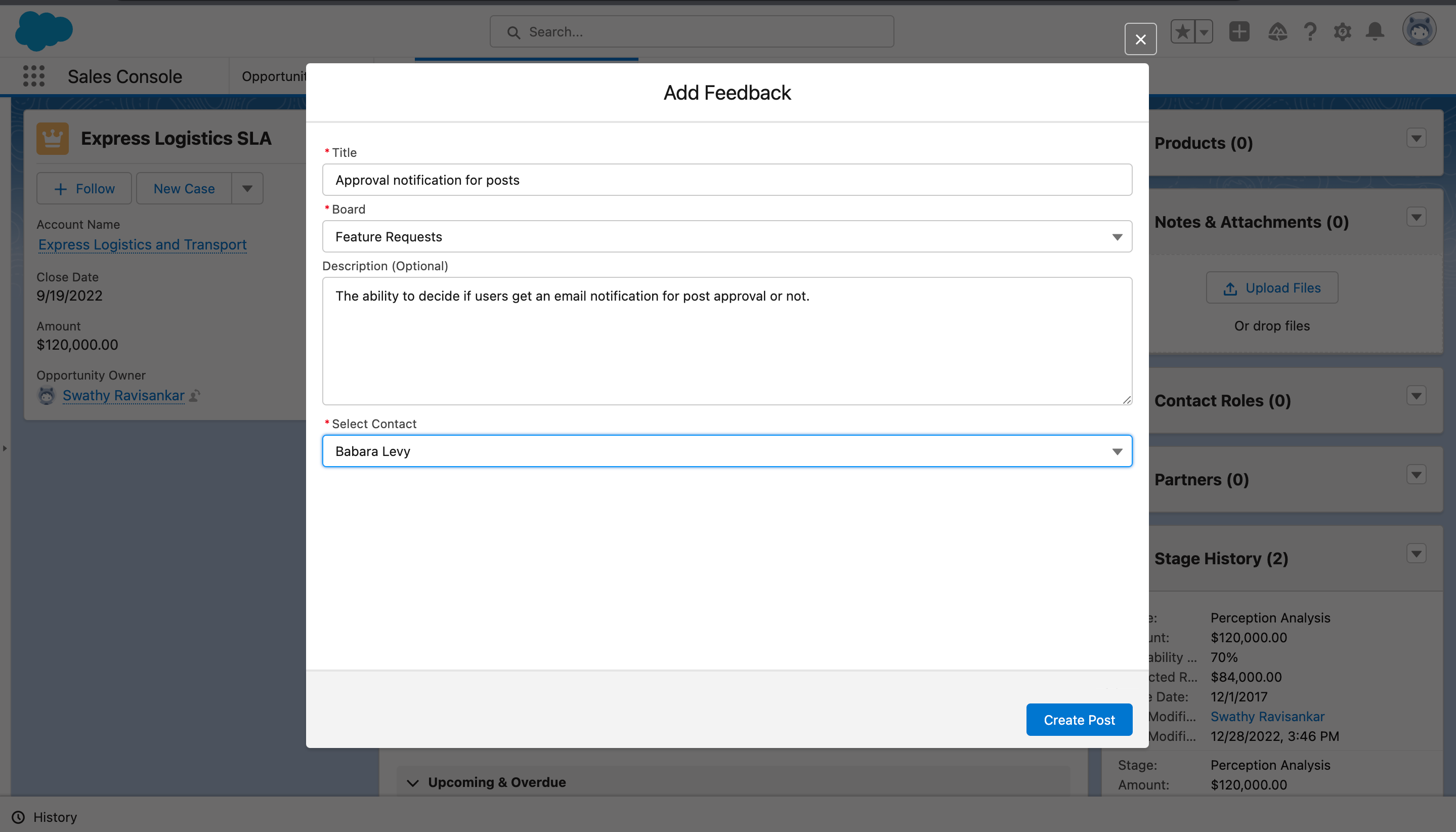 Once done, click on Create Post and you are all set!
Once done, click on Create Post and you are all set!
How does the data sync work?
When you create a post or upvote on a post, on a contact’s behalf from Salesforce, the contact gets added as a customer record on Hellonext.
With respect to contact syncing, as of now Hellonext only syncs changes made to the contact’s name from Salesforce to Hellonext.
The account fields you chose during the setup, get added as custom attributes to the respective customer’s record on Hellonext.
-
As the chosen fields are updated on the Account in Salesforce, it also gets updated on Hellonext.
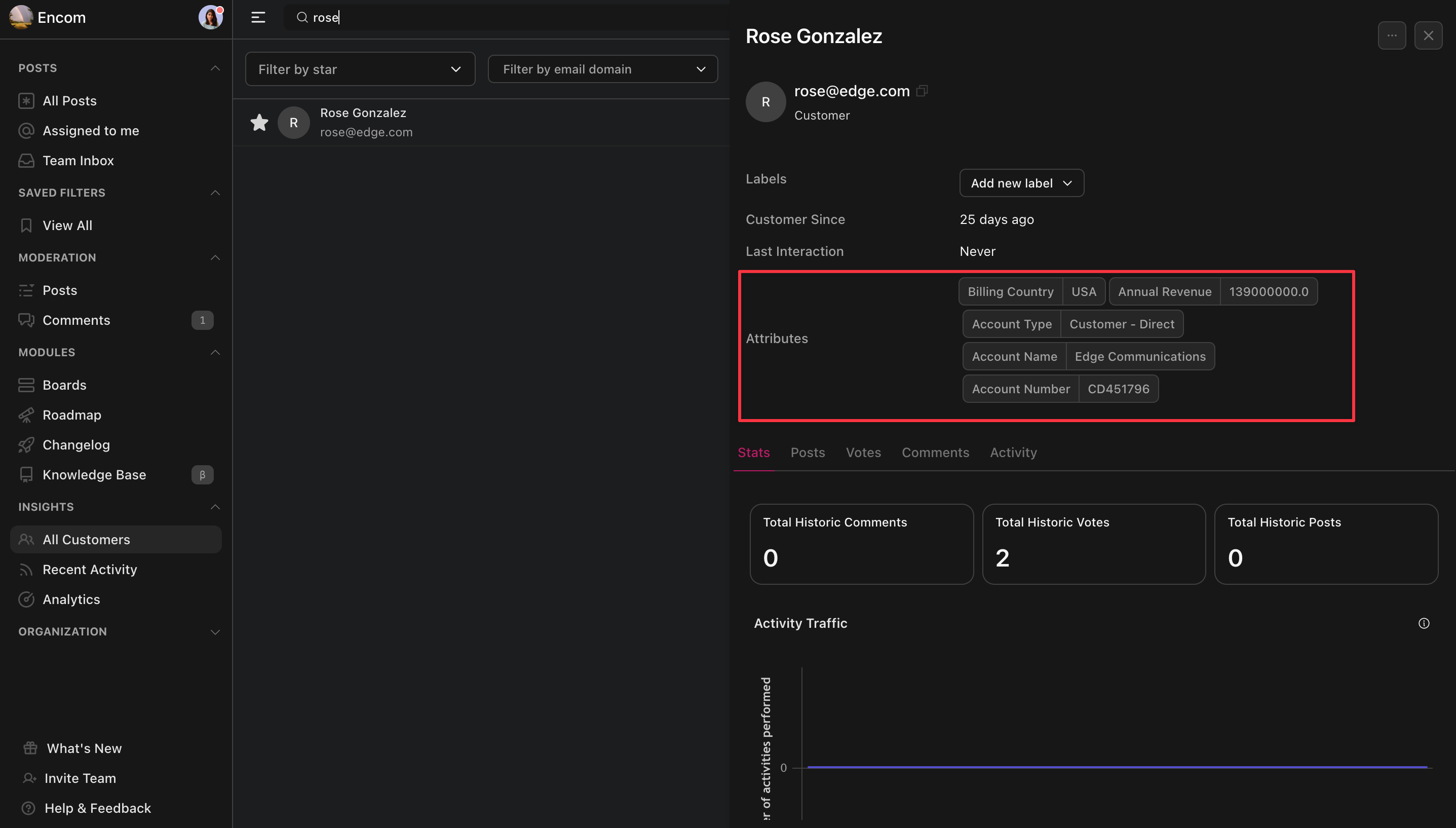
Determining the value a feature can add using the opportunity cost
When you vote on behalf (or) create posts on your prospect’s behalf from Salesforce, the opportunity value sync to the respective Hellonext post! With this, your team can achieve a revenue-driven prioritization and know the total revenue building the specific feature can yield!
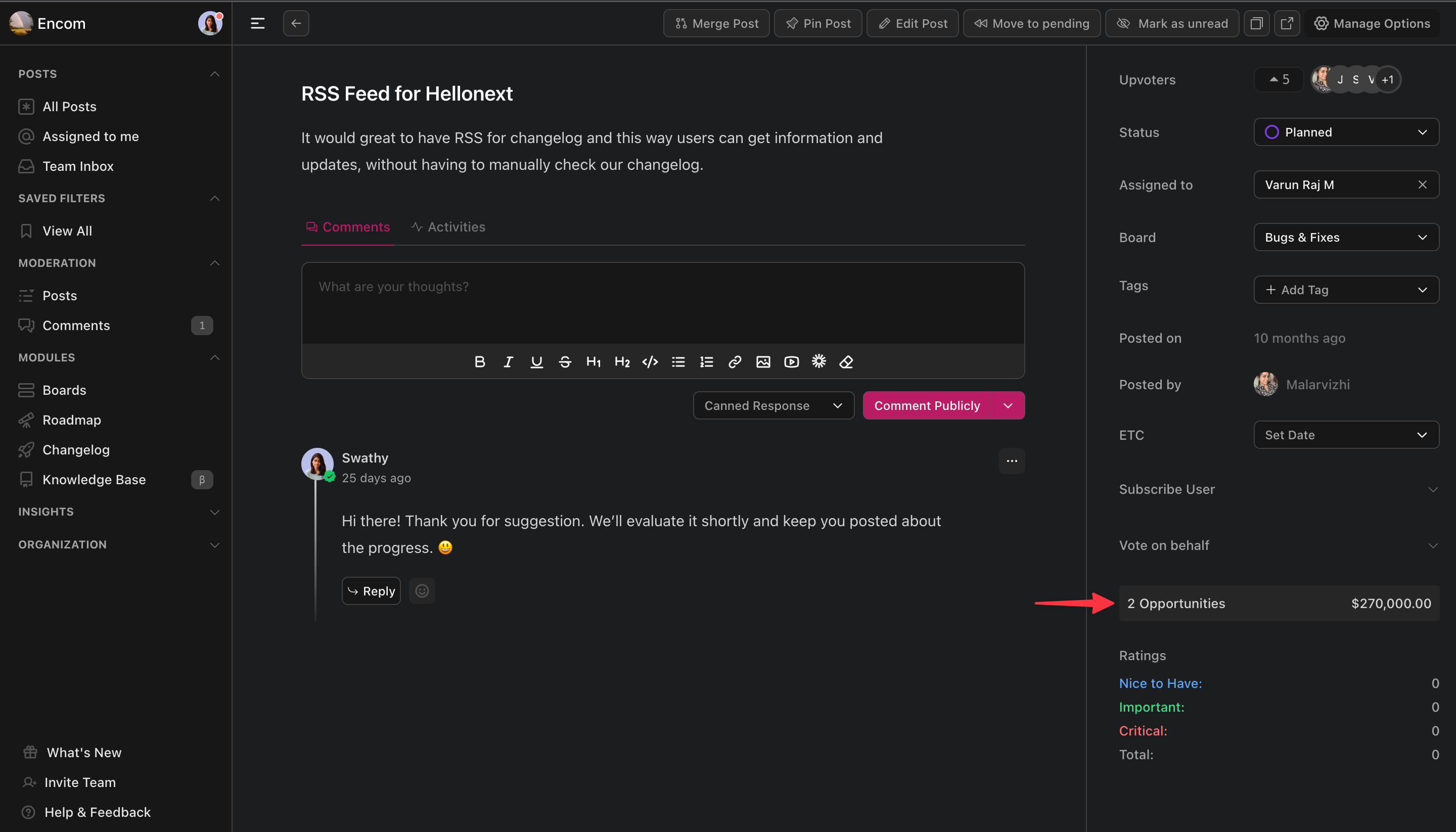
You can also vote on the same requests, on behalf of multiple prospects. When this happens, all the opportunity value syncs to the Hellonext post. Clicking on the “Opportunities” section on the left panel of the post will display all the prospects who feel the feature is required.
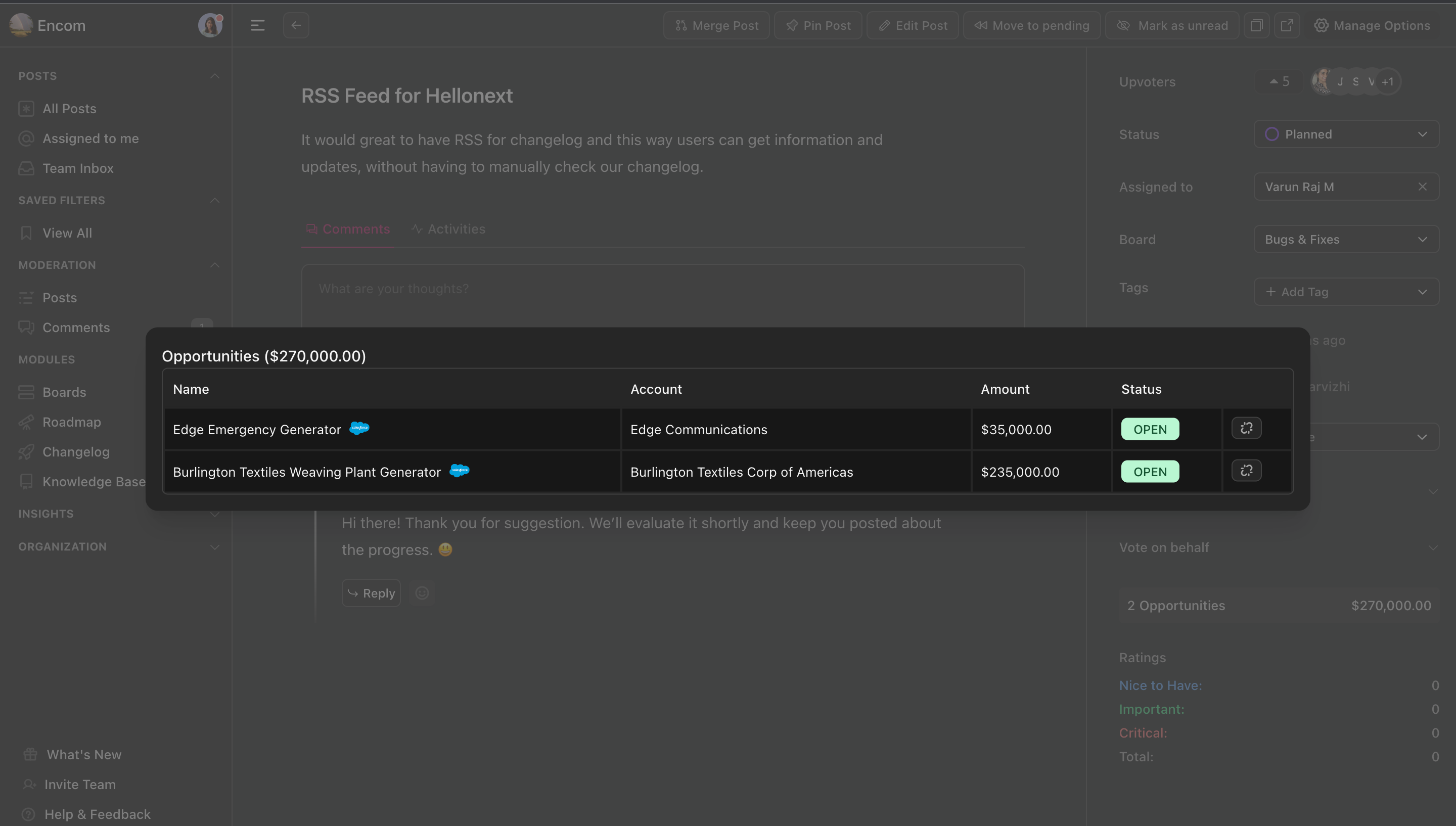
The Opportunity name, account name, amount and status sync if and when updated in your Sales console.
-
If required, you can also Unlink the opportunities from the request, direct from your Hellonext post.

If you are all set to track your prospective customer’s needs and hit revenue goals, feel free to reach out to us! 😃
