With Hellonext and Slack integration your can add Hellonext to your workspace channel on Slack, discuss and collaborate with your team instantly and effortlessly.
This article covers:
Connecting Hellonext to your Slack Workspace
Scope for Hellonext - Slack Integration
Configuring Slack Integration settings on Hellonext
Creating a Hellonext post from Slack
Disconnecting Slack Integration from Hellonext
Connecting Hellonext to your Slack Workspace:
To begin with:
-
Go to your Hellonext Dashboard → Organization Settings → Integrations and click on connect in the Slack section.
-
You will be redirected to Slack’s webpage where you need to enter your Workspace slack’s URL and click on Continue. For example syncfit.slack.com
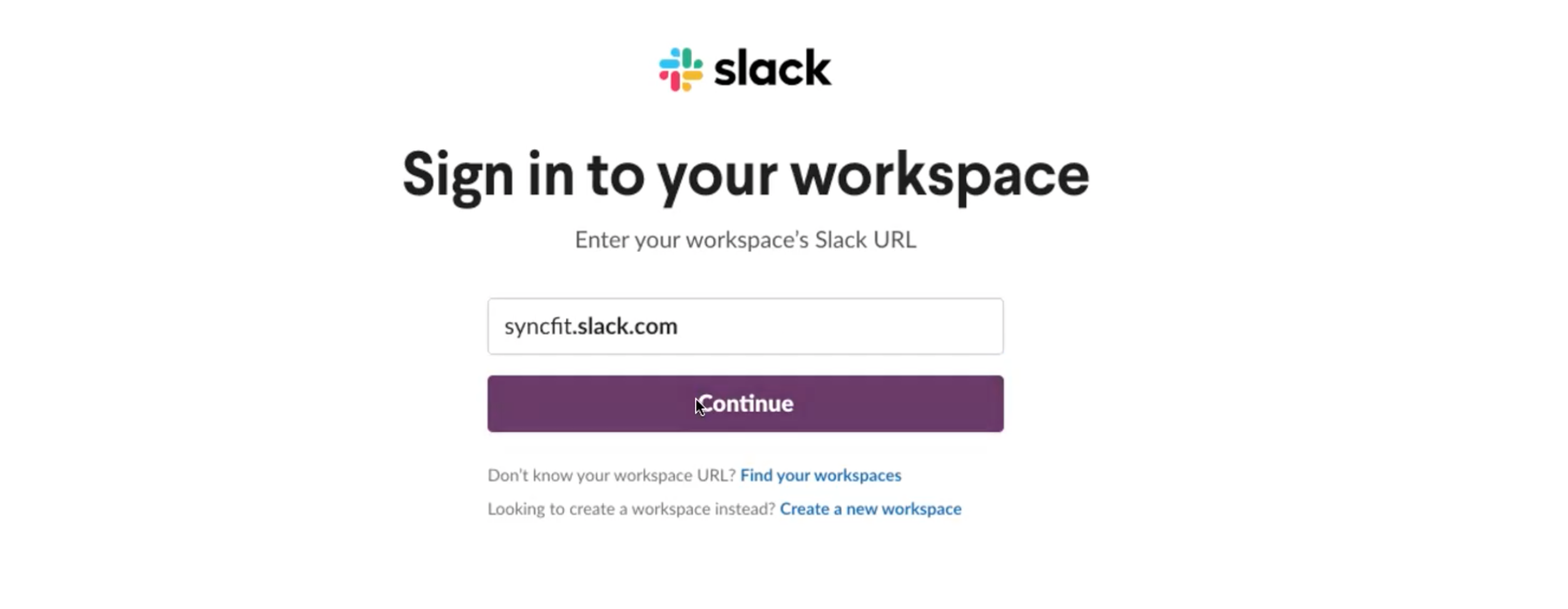
-
Followed by this log into your Slack workspace.
-
Hellonext will now request permission to access your Slack workspace. Scroll down and choose a slack channel where Hellonext can post as an app → Click on Allow.
-
The Integration is now all set. You can click on Manage Integrations which should redirect you to your Hellonext account where you can configure the Slack Integration settings.
Scope for Hellonext - Slack Integration:
incoming-webhook - This is to notify via slack about activities made on Hellonext boards.
user.profile.read - Used to fetch users profile details.
commands - Used for Interactive shortcuts.Configuring Slack Integration settings on Hellonext
Within the Integrations section on your Hellonext dashboard (Organization Settings → Integrations) you will now find a Configure button beside Slack.
Clicking on it will bring up the Slack Configuration pop-up modal. You can enable/disable the toggle for Boards and the corresponding Events based on your preference for being notified on the Slack channel you chose during setup.
Creating a Hellonext post from Slack:
-
Using the Global shortcut on slack:
You can also use the Shortcut key on the left corner of the text box at the bottom → click on the icon for the Hellonext app → click on Create a post.
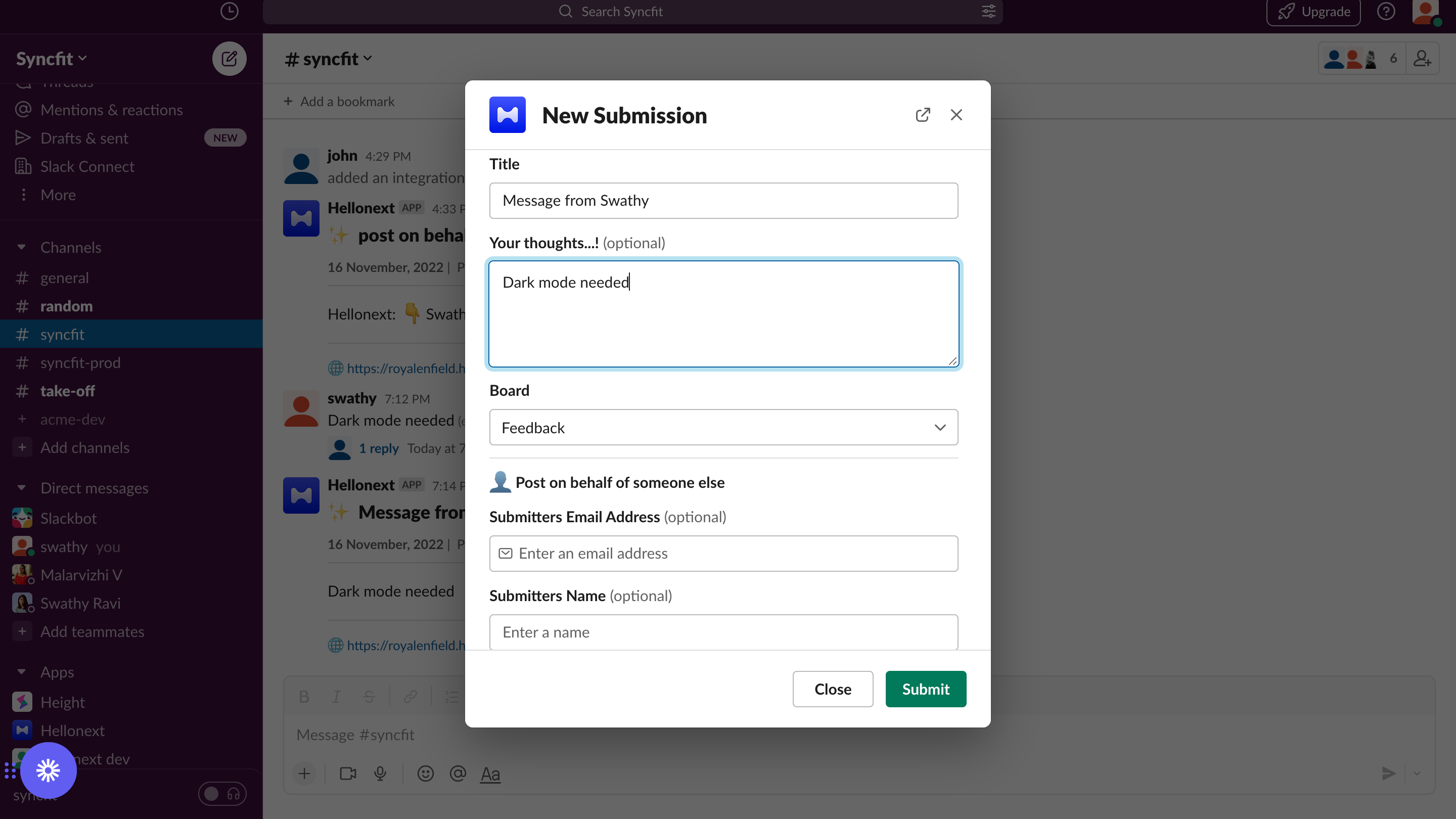
You can either post directly or post on behalf of one of your customer or team members.
-
Note that if the board you are choosing is a private board you can only post on behalf of a team member or a customer who has been added as a board member.
Disconnecting Slack Integration from Hellonext:
To disconnect Slack integration on Hellonext go to your Hellonext Dashboard → Organization Settings → Integrations and click on Configure in the Slack section -> Click on Disconnect.
Here’s a screen recording that will take you through these steps:
Seems rather easy and simple to follow, doesn’t it? That’s because it is!
Do feel free to reach out to us if any queries should arise! :)
